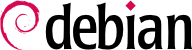6.8. بروز نگهداشتن یک سیستم
The Debian distribution is dynamic and changes continually. Most of the changes are in the Testing and Unstable versions, but even Stable is updated from time to time, mostly for security-related fixes. Whatever version of Debian a system runs, it is generally a good idea to keep it up to date, so that you can get the benefit of recent evolution and bug fixes.
از آنجا که این امکان وجود دارد با استفاده از یک ابزار در زمانهای مختلف اقدام به بررسی بروزرسانیها و نصب آنها صورت گیرد، چنین فعالیت تکراری بسیار طاقتفرسا خواهد شد به خصوص اگر روی ماشینهای مختلف صورت پذیرد. خوشبختانه، مانند سایر فعالیتهای تکراری، این فعالیت نیز میتواند خودکارسازی گردد و مجموعه ابزاری به همین منظور تهیه شدهاند.
اولین ابزار apticron است که در بستهای با همین نام قرار دارد. تاثیر اصلی آن اجرای یک اسکریپت به صورت روزانه است (از طریق cron). اسکریپت فهرست بستههای موجود را بروزرسانی میکند و اگر برخی بستههای نصب شده در این فهرست نباشند از طریق ایمیل به مدیرسیستم همراه با آخرین تغییراتی که در نسخه آخرشان صورت گرفته است، اطلاع میدهد. واضح است که این بسته اغلب برای کاربران نسخه Stable در نظر گرفته شده چرا که تغییرات در سایر نسخهها با سرعت بیشتری روی میدهد. زمانی که بروزرسانیها موجود باشند، apticron به صورت خودکار آنها را دانلود میکند اما اقدام به نصب آنها نمیکند -- چرا که کار مدیرسیستم است -- اما داشتن این بستهها به صورت آفلاین (cache) سرعت انجام عملیات را افزایش میدهد.
Administrators in charge of several computers will no doubt appreciate being informed of pending upgrades, but the upgrades themselves are still as tedious as they used to be. Periodic upgrades can be enabled: it uses a systemd timer unit or cron. If systemd is not installed, the /etc/cron.daily/apt-compat script (in the apt package) comes in handy. This script is run daily (and non-interactively) by cron. To control the behavior, use APT configuration variables (which are therefore stored in a file /etc/apt/apt.conf.d/10periodic). The main variables are:
-
APT::Periodic::Update-Package-Lists
این گزینه تعداد روزهایی که برای یک بروزرسانی منتظر میمانید را مشخص میکند. کاربران apticron بدون این متغیر نیز قادر به اجرای آن هستند چرا که به صورت پیشفرض این فعالیت از طرف apticron صورت میپذیرد.
-
APT::Periodic::Download-Upgradeable-Packages
این گزینه نیز تعداد روزهایی که باید سپری شوند یا یک بسته دانلود شود را مشخص میکند. کاربران apticron به آن نیازی ندارند.
-
APT::Periodic::AutocleanInterval
این گزینه قابلیتی را شامل میشود که apticron ندارد. کنترل میکند که بستههای قدیمی (آنهایی که دیگر در هیچ توزیعی قرار ندارند) طی چه بازه زمانی از حافظه APT پاک شوند. این کار باعث تمیز نگهداشتن حافظه cache میگردد و دیگر نیازی نیست نگران پر شدن آن باشید.
-
APT::Periodic::Unattended-Upgrade
When this option is enabled, the daily script will execute unattended-upgrade (from the unattended-upgrades package) which — as its name suggest — can automatize the upgrade process for some packages (by default it only takes care of security updates, but this can be customized in /etc/apt/apt.conf.d/50unattended-upgrades). Note that this option can be set with the help of debconf by running dpkg-reconfigure -plow unattended-upgrades. If apt-listbugs is installed, it will prevent an automatic upgrade of packages which are affected by an already reported serious or grave bug.
Other options can allow you to control the cache cleaning behavior with more precision. They are not listed here, but they are described in the /usr/lib/apt/apt.systemd.daily script.
These tools work very well for servers, but desktop users generally prefer a more interactive system. The package gnome-software provides an icon in the notification area of desktop environments when updates are available; clicking on this icon then runs an interface to perform updates. You can browse through available updates, read the short description of the relevant packages and the corresponding changelog entries, and select whether to apply the update or not on a case-by-case basis.
This tool is no longer installed in the default GNOME desktop. The new philosophy is that security updates should be automatically installed, either in the background or, preferably, when you shutdown your computer so as to not confuse any running application.