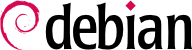

dpkg-reconfigure tzdata command, which allows you to choose the timezone to be used in an interactive manner. Its configuration is stored in the /etc/timezone file. Additionally, /etc/localtime becomes a symbolic link to the corresponding file in the /usr/share/zoneinfo; the file that contains the rules governing the dates where daylight saving time (DST) is active, for countries that use it.
TZ استفاده کنید که نسب به پیشفرض اولیه سیستم اولویت پیدا میکند.
$dateThu Sep 2 22:29:48 CEST 2021$TZ="Pacific/Honolulu" dateThu 02 Sep 2021 10:31:01 AM HST
/etc/default/ntpdate نیز میتوانید سرور NTP مورد نظر را تغییر دهید.
/etc/ntp.conf آن را پیکربندی کنید که مهمترین تغییر در آن مربوط به سرور NTP مورد نیاز است. اگر شبکه دارای سرورهای مختلفی باشد، میتوان یکی از آنها را با توجه به سرورهای عمومی NTP همگامسازی کرد تا باقی سرورهای شبکه از روی آن همگامسازی زمانی گردند.
logrotate، برنامهای که مسئول این کار است از دستورات موجود در فایل /etc/logrotate.conf و تمام فایلهایی که در دایرکتوری /etc/logrotate.d/ وجود دارند، استفاده میکند. مدیرسیستم شاید بخواهد این فایلها را ویرایش کند، اگر قصد سازگاری با سیاست تعیین شده چرخش فایل در دبیان را داشته باشد. صفحه راهنمای logrotate(1) شامل تمام گزینههای موجود در این فایلهای پیکربندی است. شاید بخواهید تعداد فایلهایی که در هر چرخش حفظ میگردند را افزایش دهید یا فایلهای چرخانده شده را به یک دایرکتوری خاص که برای بایگانی استفاده میشود جابجا کنید بجای آنکه آنها حذف شوند. همچنین میتوانید آنها را با استفاده از ایمیل جهت بایگانی در جای دیگری ارسال کنید.
logrotate به صورت روزانه توسط برنامه زمانبندی cron اجرا میشود (که در قسمت
قسمت 9.7, “زمانبندی وظیفهها با cron و atd”
توضیح داده شده است).
sudo است که به برخی کاربران اجازه میدهد برخی برنامهها را با مجوزهای سطح بالا اجرا کنند. در متداولترین کاربرد، sudo به کاربر مجاز اجازه استفاده از هر دستوری با مجوز حساب root را میدهد. به این منظور، کاربر تنها با وارد کردن دستور sudo command و درج گذرواژه خود میتواند دسترسی بالاتری پیدا کند.
sudo Unix group. To delegate other rights, the administrator can use the visudo command, which allows them to modify the /etc/sudoers configuration file (here again, this will invoke the vi editor, or any other editor indicated in the EDITOR environment variable). Alternatively they might put rules in small files in /etc/sudoers.d/ as long as this directory is included by /etc/sudoers via @includedir /etc/sudoers.d, which is the default for Debian. Adding a line with username ALL=(ALL) ALL allows the user in question to execute any command as root.
/etc/fstab file gives a list of all possible mounts that happen either automatically on boot or manually for removable storage devices. Each mount point is described by a line with several space-separated fields:
blkid device) prefixed with UUID=. This guards against a change in the name of the device in the event of addition or removal of disks, or if disks are detected in a different order.
قسمت 8.8.1, “شناسایی دیسکها”
covers this topic in more detail.
ext4، ext3، vfat، ntfs، btrfs و xfs برخی از گزینهها هستند.
swap special value is for swap partitions; the auto special value tells the mount program to automatically detect the filesystem (which is especially useful for disk readers and USB keys, since each one might have a different filesystem);
mount مستندسازی شدهاند. متداولترین آنها عبارتند از
rw یا ro که به معنی دسترسی خواندنی/نوشتی یا فقط خواندنی هستند.
noauto اتصال خودکار هنگام راهاندازی اولیه را غیرفعال میکند.
nofail به فرآیند راهاندای اجازه میدهد که در صورت نبودن دستگاه نیز به کار خود ادامه دهد. اطمینان یابید که از این گزینه برای دستگاههای خارجی که ممکن است در زمان راهاندازی وصل نباشند استفاده میکنید، چرا که systemd اطمینان مییابد تمام دستگاههای مورد نیاز برای اتصال به فایلسیستم واقعا وصل شده باشند و اگر این اتفاق نیفتند اجازه پیشروی فرآیند راهاندازی سیستم را نمیدهد. نکته اینکه میتوانید آن را با x-systemd.device-timeout=5s ترکیب کرده که به ... بگویید بیش از ۵ ثانیه برای ظاهرشدن دستگاه منتظر نماند (قسمت systemd.mount(5) را مشاهده کنید).
user به تمام کاربران اجازه اتصال به این فایلسیستم را میدهد (عملیاتی که معمولا محدود به کاربر root است.)
defaults به معنی گروهی از گزینههای پیشفرض است: rw، suid، dev، exec، auto، nouser و async، که هر کدام در ادامه میتوانند غیرفعال شوند defaults با اضافه کردن nosuid، nodev و به همین شکل به منظور مسدودکردن suid، dev و سایر موارد. افزودن گزینه user آنها را دوباره فعال میکند چرا که defaults شامل nouser میشود.
0 and kind of a relic. When it is greater then zero, it tells the dump tool that the partition contains data that is to be backed up frequently. The tool supports Ext2/3/4 filesystems only and will use the value here when run via dump -W or dump -w to determine which partitions need to be backed up. Consider the examples in /usr/share/doc/dump/examples/ if you want to use this feature. But there are better alternatives to backup a filesystem, like fsarchiver.
0, no check is conducted. The root filesystem should have the value 1, while other permanent filesystems get the value 2.
مثال 8.5. نمونه فایل /etc/fstab
# /etc/fstab: static file system information. # # Use 'blkid' to print the universally unique identifier for a # device; this may be used with UUID= as a more robust way to name devices # that works even if disks are added and removed. See fstab(5). # # systemd generates mount units based on this file, see systemd.mount(5). # Please run 'systemctl daemon-reload' after making changes here. # # <file system> <mount point> <type> <options> <dump> <pass> # / was on /dev/sda1 during installation UUID=7a250fb8-c16d-4a4e-9808-ec08ae92b6c6 / ext4 errors=remount-ro 0 1 # swap was on /dev/sda5 during installation UUID=13f367ae-dbaf-40ed-85c0-4072a2ebe426 none swap sw 0 0 /dev/sr0 /media/cdrom0 udf,iso9660 user,noauto 0 0 /dev/fd0 /media/floppy auto rw,user,noauto 0 0 arrakis:/shared /shared nfs defaults 0 0
/shared/ directory on the arrakis server is mounted at /shared/ on the local machine.
/etc/fstab file is documented in the fstab(5) manual page.
locate command can find the location of a file when you only know part of the name. It sends a result almost instantaneously, since it consults a database that stores the location of all the files on the system; this database is updated daily by the updatedb command. There are multiple implementations of the locate command and Debian picked mlocate for its standard system. If you want to consider an alternative, you can try plocate which provides the same command line options and can be considered a drop-in replacement.
locate is smart enough to only return files which are accessible to the user running the command even though it uses a database that knows about all files on the system (since its updatedb implementation runs with root rights). For extra safety, the administrator can use PRUNEDPATHS in /etc/updatedb.conf to exclude some directories from being indexed.